Getting Started With Google My Business On Oviond
Lauren
Last Update 2 years ago
Connecting a new integration can often be stressful. How do you know if your account is set up correctly when you're working with so many different platforms? Sometimes something as simple as a permission level can prevent you from connecting that integration to Oviond. In this article, we will be helping you understand how to get started with Google My Business on Oviond.
Google My Business Permissions
You will need to have either Owner or Manager access in Google My Business in order to connect the location to your client on Oviond.
To check your access to a location on Google My Business, follow these steps:
- Once you have logged in to Google My Business, select the Business listing
- Go to Users
- Check the access you have for your name
To add a user with the correct permissions, follow these steps:
- Once logged in to Google My Business, select the location
- Go to Users
- Click on Add users
- Type in the email address of the user you would like to add
- Under Choose a role, select either Owner or Manager
- Click on Invite
- The user will need to accept the invitation sent to their email address

Connecting Google My Business To Oviond
In order to connect your Google My Business account to Oviond, you will need the email address and password for the Google account that the Google My Business location is associated with. You will only need to authenticate this email once on Oviond and then you will be able to connect to any Google My Business location that is associated with that email address.

Steps to follow to connect Google My Business as an integration on Oviond:
- Select the Google My Business integration on Oviond’s Integration page
- Name your Auth Profile and press Next
- A pop-up authentication window will appear. Choose the Google account that your Google My Business location belongs to
- Click on Allow
- Choose the Account
- Click on Next
- Select the locations that you would like to connect to the client (this can be one location or multiple locations)
- Click on Save
Limitations With Google My Business On Oviond
Please note that the Google My Business API only allows us to pull data back as far as 18 months with Google My Business. Due to this, we have had to disable the Comparison Data feature for Google My Business measures.
Re-authenticating Google My Business To Oviond
Working with APIs means that sometimes your authentications will need to be refreshed for security reasons. There are two error messages to look out for that can indicate that the token needs to be refreshed: Error: You Have Encountered An Unknown Error or Error: Missing Or Incorrect Authentication Credentials.
If you refresh your dashboard or your report and you are prompted with one of the above error messages, you may need to refresh your integration token. Learn more about how to refresh your integration token.
If you have followed these steps and are still experiencing issues with Google My Business on Oviond, please contact support.